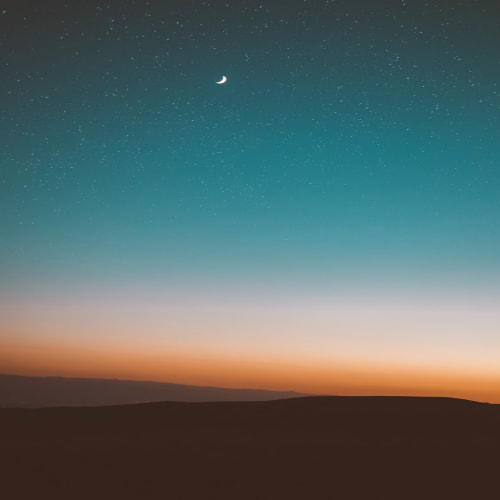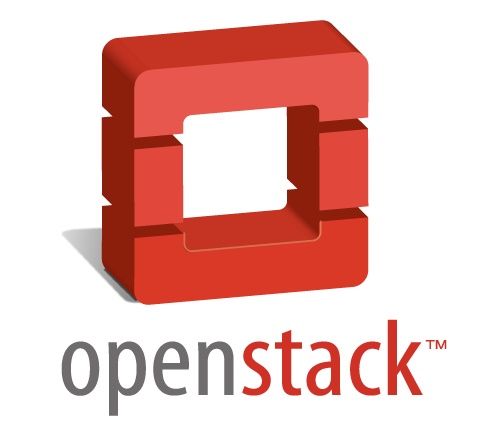커서란?
: 인공지능 기반 코드 에디터이다.
ChatGPT 와 Visual Studio 합쳐진 것으로 보면 된다.
코드 작성 중 나의 코드에 추가할 기능을 AI 프롬프트에 물어보면 필요한 기능을 추가해준다.
다운로드 링크
설치



설치 후 Cursor 를 실행한다.
그 후 프로젝트 폴더를 지정하여 열어준다. 그러면 아래와 같은 화면이 된다.

Agent 의 claude-3.7-sonnect 를 선택한 후
계산기를 만들어달라고 요청해보았다.

cursor AI 가 만든 코드
calculator.py
def add(x, y):
return x + y
def subtract(x, y):
return x - y
def multiply(x, y):
return x * y
def divide(x, y):
if y == 0:
return "Error: Division by zero"
return x / y
def calculator():
print("간단한 계산기 프로그램")
print("수행할 연산을 선택하세요:")
print("1. 덧셈")
print("2. 뺄셈")
print("3. 곱셈")
print("4. 나눗셈")
print("5. 종료")
while True:
# 사용자 입력 받기
choice = input("선택 (1/2/3/4/5): ")
# 종료 조건 확인
if choice == '5':
print("계산기를 종료합니다.")
break
# 유효한 선택인지 확인
if choice not in ('1', '2', '3', '4'):
print("잘못된 입력입니다. 다시 시도하세요.")
continue
# 숫자 입력 받기
try:
num1 = float(input("첫 번째 숫자를 입력하세요: "))
num2 = float(input("두 번째 숫자를 입력하세요: "))
except ValueError:
print("유효한 숫자를 입력하세요.")
continue
# 선택에 따른 연산 수행
if choice == '1':
print(f"{num1} + {num2} = {add(num1, num2)}")
elif choice == '2':
print(f"{num1} - {num2} = {subtract(num1, num2)}")
elif choice == '3':
print(f"{num1} * {num2} = {multiply(num1, num2)}")
elif choice == '4':
result = divide(num1, num2)
print(f"{num1} / {num2} = {result}")
# 프로그램 실행
if __name__ == "__main__":
calculator()
gui_calculator.py
import tkinter as tk
from tkinter import messagebox
class Calculator:
def __init__(self, root):
self.root = root
self.root.title("GUI 계산기")
self.root.geometry("300x400")
self.root.resizable(False, False)
self.root.configure(bg="#f0f0f0")
# 계산식을 저장할 변수
self.current_expression = ""
self.total_expression = ""
# 디스플레이 프레임 생성
self.display_frame = self.create_display_frame()
# 결과 및 현재 계산식 레이블
self.total_label, self.label = self.create_display_labels()
# 숫자 및 연산자 버튼 배열 정의
self.digits = {
7: (1, 1), 8: (1, 2), 9: (1, 3),
4: (2, 1), 5: (2, 2), 6: (2, 3),
1: (3, 1), 2: (3, 2), 3: (3, 3),
0: (4, 2), '.': (4, 1)
}
self.operations = {"/": "÷", "*": "×", "-": "-", "+": "+"}
# 버튼 프레임 생성
self.buttons_frame = self.create_buttons_frame()
# 버튼 프레임 확장
self.buttons_frame.rowconfigure(0, weight=1)
for x in range(1, 5):
self.buttons_frame.rowconfigure(x, weight=1)
self.buttons_frame.columnconfigure(x, weight=1)
# 숫자 버튼 생성
self.create_digit_buttons()
# 연산자 버튼 생성
self.create_operator_buttons()
# 특수 버튼 생성 (Clear, Equals)
self.create_special_buttons()
def create_display_frame(self):
frame = tk.Frame(self.root, height=80, bg="#f8f8f8")
frame.pack(expand=True, fill="both")
return frame
def create_display_labels(self):
total_label = tk.Label(self.display_frame, text=self.total_expression, anchor=tk.E,
bg="#f8f8f8", fg="#808080", padx=24, font=("Arial", 12))
total_label.pack(expand=True, fill="both")
label = tk.Label(self.display_frame, text=self.current_expression, anchor=tk.E,
bg="#f8f8f8", fg="#000000", padx=24, font=("Arial", 20, "bold"))
label.pack(expand=True, fill="both")
return total_label, label
def create_buttons_frame(self):
frame = tk.Frame(self.root)
frame.pack(expand=True, fill="both")
return frame
def add_to_expression(self, value):
self.current_expression += str(value)
self.update_label()
def create_digit_buttons(self):
for digit, grid_value in self.digits.items():
button = tk.Button(self.buttons_frame, text=str(digit), bg="#ffffff", fg="#000000",
font=("Arial", 14), borderwidth=0,
command=lambda x=digit: self.add_to_expression(x))
button.grid(row=grid_value[0], column=grid_value[1], sticky=tk.NSEW, padx=2, pady=2)
def append_operator(self, operator):
self.current_expression += operator
self.total_expression += self.current_expression
self.current_expression = ""
self.update_total_label()
self.update_label()
def create_operator_buttons(self):
i = 0
for operator, symbol in self.operations.items():
button = tk.Button(self.buttons_frame, text=symbol, bg="#f0f0f0", fg="#000000",
font=("Arial", 14), borderwidth=0,
command=lambda x=operator: self.append_operator(x))
button.grid(row=i, column=4, sticky=tk.NSEW, padx=2, pady=2)
i += 1
def clear(self):
self.current_expression = ""
self.total_expression = ""
self.update_label()
self.update_total_label()
def evaluate(self):
self.total_expression += self.current_expression
self.update_total_label()
try:
self.current_expression = str(eval(self.total_expression))
self.total_expression = ""
except Exception as e:
self.current_expression = "Error"
messagebox.showerror("오류", "유효하지 않은 계산식입니다.")
finally:
self.update_label()
def create_special_buttons(self):
self.create_clear_button()
self.create_equals_button()
def create_clear_button(self):
button = tk.Button(self.buttons_frame, text="C", bg="#f0f0f0", fg="#000000",
font=("Arial", 14), borderwidth=0, command=self.clear)
button.grid(row=0, column=1, sticky=tk.NSEW, padx=2, pady=2)
def create_equals_button(self):
button = tk.Button(self.buttons_frame, text="=", bg="#4285f4", fg="#ffffff",
font=("Arial", 14), borderwidth=0, command=self.evaluate)
button.grid(row=4, column=3, columnspan=2, sticky=tk.NSEW, padx=2, pady=2)
def update_total_label(self):
expression = self.total_expression
for operator, symbol in self.operations.items():
expression = expression.replace(operator, f' {symbol} ')
self.total_label.config(text=expression)
def update_label(self):
self.label.config(text=self.current_expression[:11])
def main():
root = tk.Tk()
calc = Calculator(root)
root.mainloop()
if __name__ == "__main__":
main()
README.md
# 파이썬 계산기 프로그램
이 프로젝트는 파이썬으로 구현된 두 가지 계산기 프로그램을 포함하고 있습니다:
1. 콘솔 기반 계산기 (`calculator.py`)
2. GUI 기반 계산기 (`gui_calculator.py`)
## 요구 사항
- Python 3.6 이상
- GUI 계산기를 위한 tkinter (대부분의 파이썬 설치에 기본 포함됨)
## 콘솔 기반 계산기 사용법
콘솔 기반 계산기를 실행하려면 다음 명령어를 사용하세요:
```
python calculator.py
```
프로그램이 실행되면:
1. 메뉴에서 원하는 연산을 선택합니다 (1-4).
2. 두 개의 숫자를 입력합니다.
3. 결과가 표시됩니다.
4. 종료하려면 '5'를 입력하세요.
## GUI 기반 계산기 사용법
GUI 계산기를 실행하려면 다음 명령어를 사용하세요:
```
python gui_calculator.py
```
GUI 계산기 기능:
- 숫자 버튼 (0-9)와 소수점(.)을 클릭하여 숫자를 입력합니다.
- 연산자 버튼(+, -, ×, ÷)을 클릭하여 연산을 선택합니다.
- '=' 버튼을 클릭하여 계산 결과를 확인합니다.
- 'C' 버튼을 클릭하여 입력을 초기화합니다.
## 기능
두 계산기 모두 다음 기본 연산을 지원합니다:
- 덧셈 (+)
- 뺄셈 (-)
- 곱셈 (*)
- 나눗셈 (/)
## 주의사항
- 나눗셈 시 0으로 나누려고 하면 오류 메시지가 표시됩니다.
- GUI 계산기에서는 복잡한 수식을 한 번에 계산할 수 있습니다.
실행 결과

cursor AI 는 공부용으로 괜찮은 것 같다.
무료/유료 버전이 있으며, 무료 버전으로도 충분히 가지고 놀 수 있어 한 번 사용해보는 것을 추천한다.